Ie Website Security Certificate No Option to Continue
Several users report that they encounter the "content was blocked because it was not signed by a valid security certificate" error when trying to open one or several different pages with Internet Explorer and Microsoft Edge.
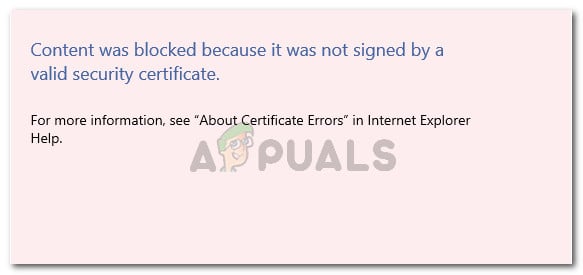
What is causing the 'content was blocked because it was not signed by a valid security certificate' error?
We investigated this particular issue by looking at various user reports and the steps that they followed in order to get the issue resolved.
From what we gathered, the issue mostly occurs because there was a change in how Internet Explorer treats web pages with an expired or invalid) security certificate. In Internet Explorer 8 and lower, you had the option to continue browsing when encountering a website with an invalid security certificate.
Starting with Internet Explorer 11, that's no longer an option since you don't have the option to display insecure content via the blue bar on the top of the browser screen. Microsoft has confirmed that this change was decided in order to patch up a potential vulnerability among Windows computers.
Here are some specific scenarios that are known to trigger this particular error message:
- Internet Explorer is set up to check for server certificate revocation – By default, Internet Explorer is set to check for server certificate revocation. You might be able to avoid the error by disabling this feature from the Advanced menu (Method 3).
- The website with the expired certificate is not added to the list of Trusted Sites – If you trust the identity of the website with the invalid certificate, you might be able to resolve the issue by adding the website URL to your Trusted List (Method 1).
- Trust issue between Internet Explorer and Symantec Endpoint Protection Manager (SEPM) – The issue is reported to occur when trying to access the SEPM web console from Internet Explorer 11.
Method 1: Adding the website to your Trusted sites
Most of the time, the "content was blocked because it was not signed by a valid security certificate" error will occur if the website certificate used to provide identification of the web server contains an error.
Internet Explorer will prevent you from landing on the webpage with the improper certificate to prevent those scenarios where your connection is intercepted or the web server you're trying to reach is misrepresenting your identity.
However, these things are not applicable if you trust the website's identity and you know that your connection isn't compromised.
If you are sure that's not the case and you understand the security risks, you can circumvent the error message by adding the website's URL to your list of Trusted sites. Here's a quick guide on how to do this:
- Open Internet Explorer, click on the tools button (action menu) and choose Internet Options.
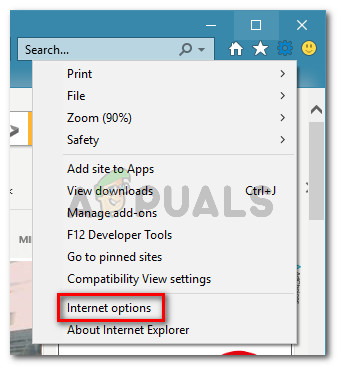
Accessing Internet options via Internet Explorer - Inside the Internet Options window, go to the Security tab, click on Trusted sites to select it, then click the Sites button.
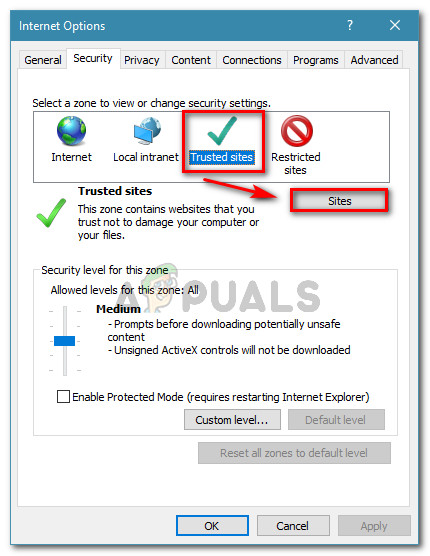
Accessing the Trusted sites list of Internet Explorer - In the Trusted sites window, simply type or paste the website URL in the Add this website to the zone box. Next, disable the box associated with Require server verification (https:) for all sites in this zone and click Add.
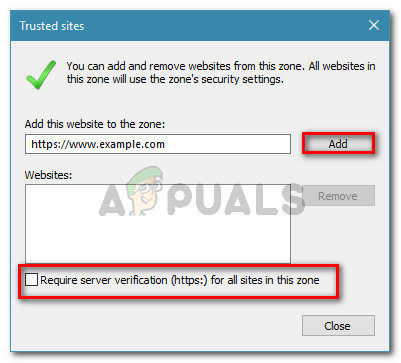
Adding the website to the list of trusted website - Once the website has been added to your trusted list, close the Internet Options window and restart your computer.
- When the next startup is complete, restart your computer and see if the issue has been resolved.
If you're still encountering the "content was blocked because it was not signed by a valid security certificate" error, move down to the next method below.
Method 2: Prevent IE from checking for certificate revocation
If you're encountering this error with a web page that you trust, another quick way to get it resolved is to access the advanced Internet Options for Internet Explorer and prevent the browser from checking for certificate revocation.
Although this is an easy fix, keep in mind that leaving this option disabled my expose your computer to certain security risks. In order to ensure that's not the case, we encourage you to reverse engineer the steps below and revert to the default behavior as soon as you're done with the website showing the error message.
Here's what you need to do:
- Start up Internet Explorer. Next, go to the Tools menu (top-right corner) and click on Internet Options.
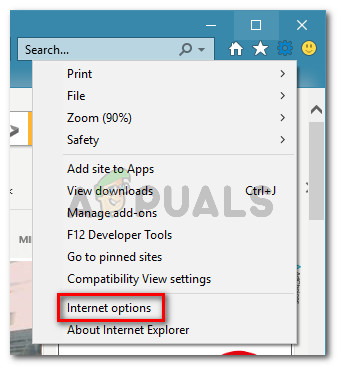
Accessing Internet options via Internet Explorer - Inside the Internet Options window, go to the Advanced tab. Then, under the Settings menu, scroll down to Security and uncheck the box associated with Check for server certificate revocation. Don't forget to hit Apply to save the changes to your Security settings.
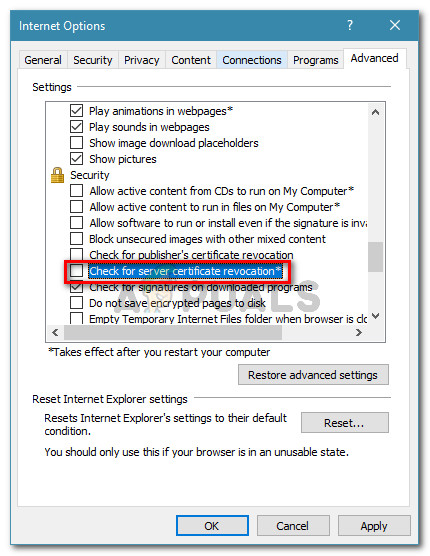
Preventing IE from checking for certificate revocation - Restart your computer to allow the changes to take effect.
- Once the next startup is complete, visit the same web page that was previously showing you the "content was blocked because it was not signed by a valid security certificate" error and see if the issue has been resolved.
Note: In case the issue is resolved, don't forget to return to the Internet Options window and enable Check for server certificate revocation again to prevent your machine from being at risk.
If you're still encountering the same error message, move down to the next method below.
Method 3: Resetting the security settings of IE
Several users have reported that for them, the issue was resolved after they reset the Internet Explorer settings. But this fix is only applicable if you have previously tweaked the security settings or if you installed one or more add-ins capable of modifying default behaviors.
Here's a quick guide on resetting the security settings of IE
- Start up Internet Explorer and click the action button (tools menu) in the top-right corner of the screen. Then from the newly opened menu, click on Internet Options.
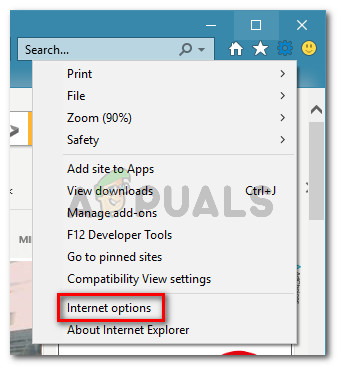
Accessing Internet options via Internet Explorer - Inside the Internet Options screen, go to the Advanced tab and click the Reset button under Reset Internet Explorer settings.
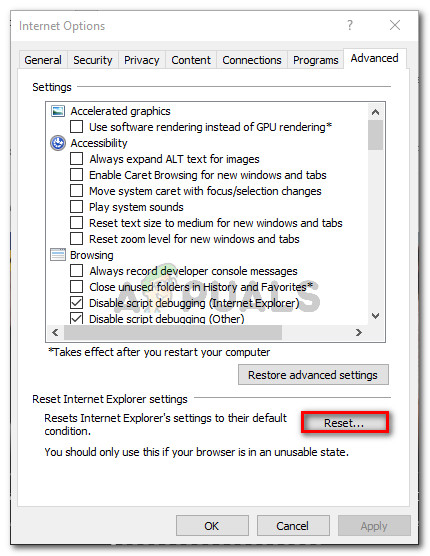
Resetting Internet Explorer's Settings - In the next prompt, we encourage you to check the box associated with Delete personal settings before clicking Reset.
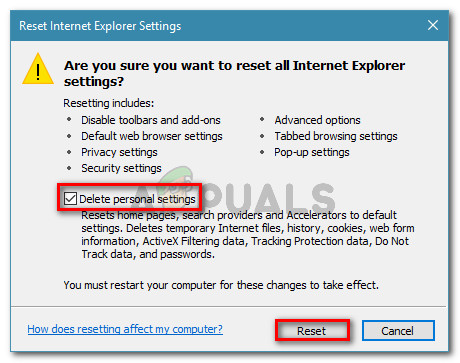
Resetting the Internet Explorer Settings - Wait until the process is complete, then click on Close once the procedure is finished.
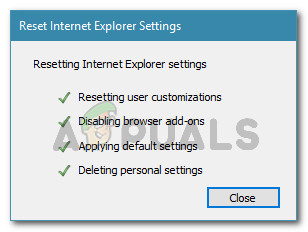
Waiting for the reset process to complete - Restart your computer and see if the issue is resolved at the next startup.
If you're still encountering the same error message, move down to the next method below.
Method 4: Resolving the Symantec Endpoint Protection Manager with IE conflict (if applicable)
If you're encountering this issue while trying to access the web console ofSymantec Endpoint Protection Manager (SEPM),the issue is likely occurring because the browser that you're using does not trust the SEPM web page.
If this scenario is applicable to your current situation, you'll need to obtain a trusted Certificate Authority (CA). The easiest way to do so is to follow the official Symantec documentation.
You can also work around the issue by installing the manager's self-signed certificate. You can do this by following the steps specific to Internet Explorer from this link (here).
Source: https://appuals.com/fix-content-was-blocked-because-it-was-not-signed-by-a-valid-security-certificate/
0 Response to "Ie Website Security Certificate No Option to Continue"
Postar um comentário